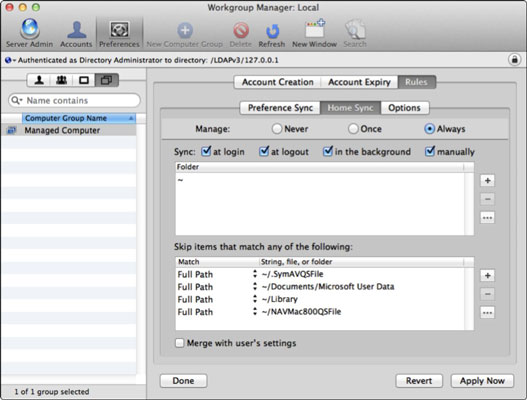A brand new issue surfaced with the high school teacher laptops today. Two separate MacBook Pro laptops from two high school teachers threw a little curve ball on the technology team here today. Teachers decided to logout and log back in mid morning. Both were running OS X 10.7.4 and a standard set of applications. Both also were set to launch the open applications when logging back into their mobility accounts. One laptop had Mail, Excel and Word running. The other laptop had Mail running.
After a quick look on Apple Remote Desktop, we decided to bring them back to the office. The English teacher was giving her laptop over to upgrade to a new Macbook Pro (Summer 2012 model) and 10.8.x. The other teacher was to keep his late Fall 2011 Macbook Pro. We performed some basic maintenance procedures like Repair Disk and DiskWarrior and Repair Permissions. This did NOT solve the issue.
The mobility accounts synched their accounts, but would not go to the user's desktop. Instead each Macbook Pro presented the desktop background (the universe), the Apple menu icon and the Spotlight icon. No menu or desktop icons were displayed. The favorite spinning multicolored beach ball had replaced the mouse pointer cursor. On a brighter note, the local administrative account worked flawlessly. The culprit had to be a bad preference file for Finder that was launching and restoring the application prior to showing the desktop. Bummer!
 |
| The Lion desktop with no OS X Desktop showing. |
Now most people like to pull out their hair at this point. I admit that seeing this for no apparent reason is frustrating, but not from the point of view that no solution can be found. The problem is that of answering the question, "why does this happen?". In my 25+ years of experience of playing Q&A with the end user, little information is garnered to shed light on the "why" question.
In this series of events, we already knew that we were moving these teachers to Mountain Lion from their current Lion software. We were not sure if the two processes for upgrading to Mountain Lion would solve the problem, but we decided to try both.
Process number one was to login with the local administrative account, copy our Mountain Lion installer to the Application folder and start the upgrade process. The second process was to take a new June 2012 Macbook Pro and use the migration tool and the older Macbook Pro in target mode with a Thunderbolt cable to move the mobility account. We proceeded with both options on the respective laptops.
Both machines finished the processes and when we logged into them, both problems were solved and the laptops were working fine. The downside is that we really do not know what happened to corrupt the Finder preferences for restoring the desktop on login. So that is disconcerting to us until we read up on the discussion thread if this is a known issue.
If anyone reading this blog has run across this issue, please let me know. I would love to share the issue in more detail and what causes this behavior. Is it a user behavior or a software glitch or some combination of how the user interacts with the laptop's operating system.